With the constant change in digital analytics tools, Google Analytics 4 (GA4) has burst into the digital marketing world with enhanced features and new ways to collect data. One of the most essential yet complex aspects of GA4 is the creation of custom events. These events allow you to analyze user interactions on your website more accurately, which is vital for optimizing both your marketing strategy and your online store’s functionality. In this article, we will explore how to create events in GA4 efficiently.
Table of contents
Introduction to Google Analytics 4 and events
Google Analytics 4 (GA4) is the latest version of Google’s web analytics tool, designed to provide a more complete understanding of how users interact with your website or application. Unlike the previous version, GA4 is based on an event-centric data model, which offers superior flexibility for tracking user interactions.
In GA4, events are specific actions that visitors perform, such as clicking a button, submitting a form or making a purchase. Unlike Universal Analytics, where certain events required more complicated configurations, GA4 allows for more intuitive customization, which is useful for businesses looking to dive deeper into their audience’s behavior.
why are events important in GA4?
Events are essential for understanding which aspects of your website generate the most interactions and which ones need optimization. For example, if you manage an online store created by IDX Innovadeluxe, it is crucial to know how many users complete the checkout process or how many abandon the cart. These metrics allow you to adjust your sales strategy and personalize your marketing campaigns, improving conversion.
In addition, event customization in GA4 gives you the ability to create metrics that are tailored to the specifics of your business. This is critical for any digital marketing strategy, as it helps measure the success of campaigns in a more detailed way.
How to set up Google Analytics 4 to create events
Before you start creating custom events, make sure your GA4 property is configured correctly on your website or online store. If you use IDX Innovadeluxe, you probably already have advanced integration with GA4, but it’s vital to verify that the tracking code is properly implemented.
Once you make sure you have the basic configuration in order, it’s time to start working with events.
Types of events in GA4
GA4 has four main types of events: automatic events, recommended events, custom events, and enhanced events. Understanding these types is key to selecting which events you want to implement.
- Automatic events: These are events that GA4 tracks by default, such as page views, dwell time or file downloads. You do not need to make additional configurations for these events.
- Enhanced events: These events are triggered if you enable the enhanced measurement option in your GA4 property settings. They can track actions such as scrolls, clicks on outbound links or video views.
- Recommended events: Google provides a list of recommended events that you can manually configure. They are useful for more specific analytics such as purchases or searches.
- Custom events: These are the events you need to create manually if the automatic or recommended options do not meet your specific needs.
How to create custom events in GA4 step by step
Creating custom events in GA4 is relatively simple, but requires attention to detail. Follow these steps to set up events that align with your business objectives.
1. Access the event configuration section
To get started, log into your Google Analytics account and navigate to the GA4 property you want to modify. Next, navigate to “Settings” and select “Events.” Here you will see a list of events that GA4 is already tracking automatically.
2. Set up a new event
Click the “Create Event” button to start defining a new event. This feature allows you to customize events according to your business needs. For example, if you want to track how many users click on a specific button in your store, this is the place to set it up.
At this point, it is important to define a clear and specific name for your event. Use a name that allows you to quickly identify the action you are tracking. For example, you could name your event “click_purchase_button” if you are measuring how many times users click the purchase button.
3. Set up the event conditions
Once you have named your event, you must define the conditions under which it will be triggered. This includes specifying the parameter that will trigger the event, such as a page ID, a specific DOM element, or a click value. This step is crucial, as the conditions determine how accurately GA4 will track the event.
4. Use parameters for more detail
Parameters are elements that provide additional information about an event. For example, when tracking a button click, you can add a parameter that specifies on which page the click occurred or what type of product was involved. GA4 allows up to 25 parameters per event, which provides ample scope for customization.
Practical examples of events in GA4
Let’s say you run a fashion online store through IDX Innovadeluxe. You may want to create custom events to better analyze your customers’ behavior. Here are some examples:
- Tracking clicks on purchase buttons: If users do not complete the purchase process, the “click_button_purchase” event can help you identify at what stage they abandon.
- Product image interactions: Set up an event to track how many times users click on product images. This data is useful for understanding which items attract the most visual attention.
- Product video views: If your products include demo videos, creating an event that measures how many users view them can give you valuable insights into the impact of this content.
Event validation and testing
After creating a custom event, it’s critical to verify that it works properly. Use GA4’s debug mode to test your events in real time. This feature allows you to see if the events are triggered as you set them up, avoiding long-term problems and ensuring data accuracy.
Conclusion
Setting up events in GA4 may seem complicated at first, but it is an essential step to optimize your marketing strategy and improve the user experience in your online store. Thanks to the flexibility and accuracy that GA4 offers, you will be able to get more detailed insights and act quickly to optimize your campaigns and your website’s performance. Don’t forget that at IDX Innovadeluxe we are here to help you get the most out of these tools, ensuring that your digital business remains competitive and efficient.
With this knowledge, you are now ready to start creating your own events in GA4 and improve your strategy based on real data. Take this opportunity to transform the way you understand your users’ behavior!



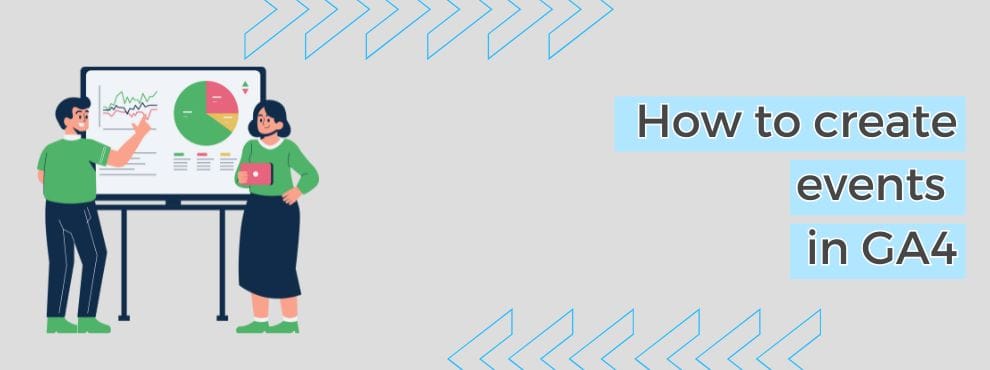
Deja un comentario